Vector Rotary

The Vector Rotary can be referenced to any fader or rotary from an audio processing object by dragging and dropping the associated control from the Design pane or control panel.
The appearance of the Vector Rotary can be changed through the Properties pane and by dragging and dropping colours and images onto it from the Gallery pane.
Properties
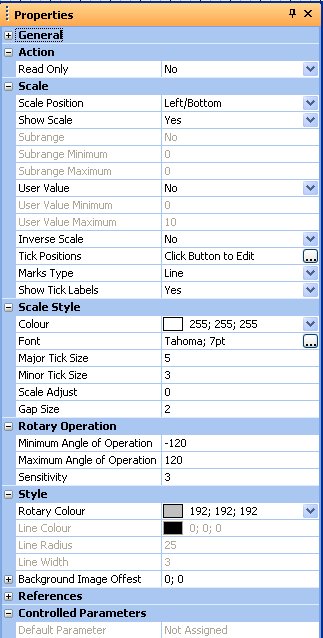
Read Only
If enabled, control will be read only
Scale Position
Sets the position of the scale relative to the control.
Centre
Centers the scale text horizontally.
Show Scale
Shows the scale on the control.
Subrange
Sets a range within which the rotary will have control.
Subrange Minimum
Sets the lower limit for the subrange value.
Subrange Maximum
Sets the upper limit for the subrange value.
User Value
When set to Yes will use a user given value in place of the true values in the visible scale. It will normally be necessary to edit the 'Tick Positions' after setting this property to yes.
User Value Minimum
Sets the lower limit for the user defined values.
User Value Maximum
Sets the upper limit for the user defined values.
Inverse Scale
When set to Yes reverses the travel of the meter scale.
Tick Position
Defines the values at which to show tick marks on the scale.
Marks Type
Allows you to change the appearance of the tick marks. Choose between none, line or circle.
Show Tick Labels
Shows or hides the value labels on the scale.
Colour
Sets the colour of the scale.
Font
Sets the font type visible on the scale.
Major Tick Size
Sets the size in pixels of the major tick marks.
Minor Tick Size
Sets the size in pixels of the minor tick marks.
Scale Adjust
Sets the position of the scale relative to the control.
Gap Size
Sets the gap size between the text and the tick marks.
Minimum Angle of Operation
Sets the angle of the rotary when at the minimum value.
Maximum Angle of Operation
Sets the angle of the rotary when at the maximum value.
Sensitivity
Sets the sensitivity of the control. Higher numbers require greater movement to affect a change.
Rotary Colour
Sets the colour of the rotary knob.
Line Colour
Sets the colour of the marker line on the rotary knob. Only used when a background image is used.
Line Radius
Sets the line radius.
Line Width
Sets the line width.
Background Image Offset
Sets the offset of the background image within the control.